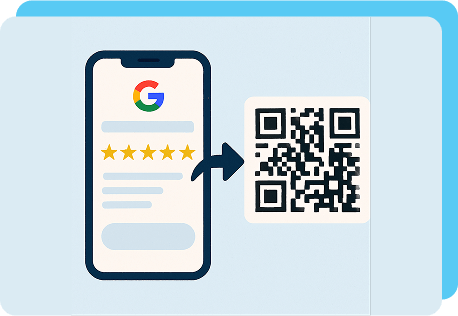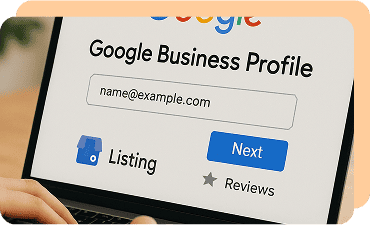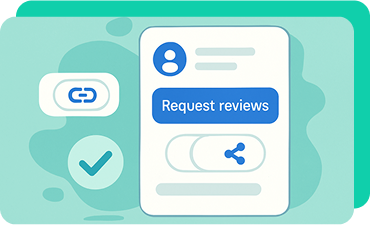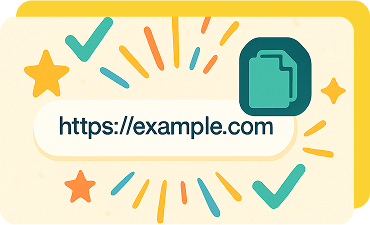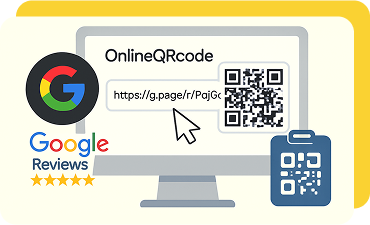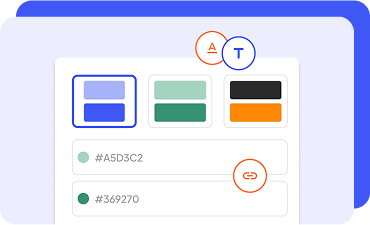What Are QR Codes for Google Reviews?
A QR code for Google reviews is a digital shortcut that connects your clients directly to your review or feedback page. When scanned, your Google review form opens instantly on their device.
For professionals, learning how to generate a QR code for Google reviews matters because:
- It simplifies the process of requesting client reviews
- It reduces the steps between service delivery and feedback
- More clients share their experiences
- You gain better trust, visibility, and a professional reputation
How To Make a QR Code for Google Reviews
Making a Google review QR code is quick and easy with OnlineQRcode. In just a few minutes, you can create a scannable feedback code that matches your brand and connect it to your Google My Business profile.
Follow these steps to generate one yourself:
Generate QR codeWays To Use Google Review QR Codes
You can add your Google review QR code to marketing materials where clients are most likely to see and scan it. Whether it’s on social media channels, packaging, or table tents in your workspace, it makes it simple for your clients to leave feedback.
Create a Google review card
After delivering your service, hand clients a Google review card with a QR code and encourage them to scan the code. A card makes leaving reviews feel immediate and convenient, helping you collect valuable responses on the spot.
Add codes to packaging
If you sell products or provide deliverables, place a Google review QR code on your packaging. When clients receive their order, they have a direct way to share their thoughts. This helps improve customer experience and makes feedback immediate.
Include a Google review QR code in giveaways
Giveaways and free samples are excellent opportunities to build brand awareness and reputation. Incentivize participation in feedback surveys with the chance to win a free gift or special promotion.
FAQs
How do I create a QR code for Google reviews for free?
Toggle faqs
You can generate a static review QR at no cost with OnlineQRcode. Static codes are permanent, but the link destination cannot be changed once created.
If you want more flexibility, you can create a paid dynamic QR code instead. A dynamic Google review QR code generator allows you to track scans, edit links, and manage codes as your business grows.
How do QR codes boost Google reviews?
Toggle faqs
QR codes simplify the review process by removing barriers. Instead of searching for your business manually, clients can scan a code and access the review form instantly. That speed encourages more people to share feedback.
As a result, you gain more reviews, an improved online reputation, and a stronger presence in search results.
How do I get a Google QR code?
Toggle faqs
Making a Google QR code is straightforward with OnlineQRcode. Simply copy your Google Business review link, paste it into our generator, and create a personalized code.
Your feedback QR code connects directly to your profile, so every client has an easy way to leave reviews after working with you.