What Is a Discord QR Code?
A Discord QR code is a scannable code that lets users access a Discord login page or server instantly, without needing to type long URLs or credentials. There are two main types of codes that can be used:
- Static QR codes: These link to a fixed URL, such as a server invite.
- Dynamic QR codes: These are URLs that you can edit anytime, which is great in case your URL needs to be updated.
Discord codes make the process faster, easier, and more user-friendly. By taking advantage of a dynamic code, you’ll be able to track scans to optimize marketing your server.
How To Use a Discord QR Code to Log In
QR codes for Discord can be used in different ways. The main ways include:
- Logging in to your Discord account without typing your credentials
- Joining a server or channel directly by scanning a shared invite link.
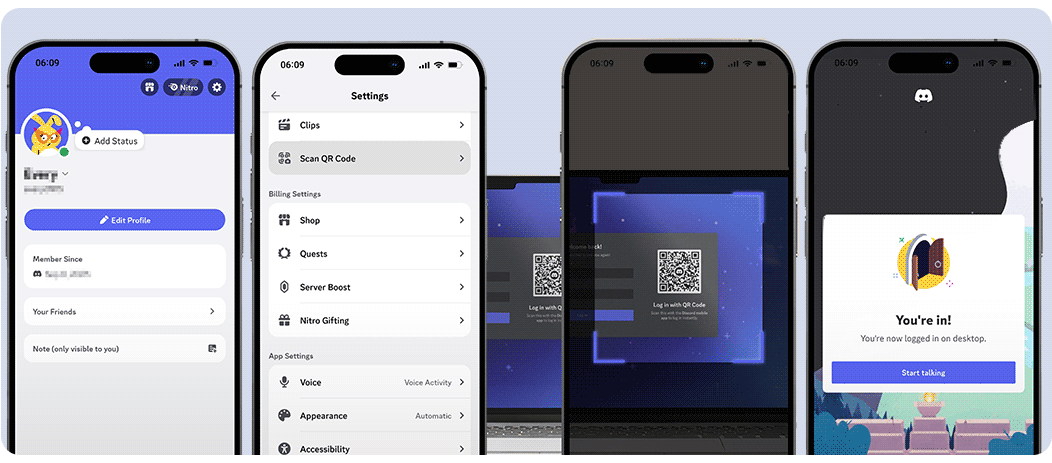
This is especially helpful for quick access on new devices or during events. To log in using a Discord code, follow these simple steps:
- Download and open the Discord app.
- Tap on the Settings icon.
- Select “Scan QR Code” from the Account Settings menu.
- Point your phone’s camera at the QR code shown on your desktop screen.
- Confirm the login on your mobile device when prompted.
How To Create a Discord QR Code With OnlineQRcode
Creating a Discord QR code is simple with OnlineQRcode’s generator, which helps you promote your server, streaming channel, or send users to a login page.
You can and add your custom logo and brand’s colors to a URL code or a social media QR code that shares your Discord server. Simply follow these steps:
Generating your code following these steps is quick, flexible, and perfect for your community’s growth.
Create your Discord QR code now with OnlineQRcode: fast, secure, and customizable.
Create your QR code
Best practices for creating a Discord QR Code
To get the most out of your Discord code, keep these tips in mind:
- Use dynamic QR codes if you plan to update your invite link or want to track scan activity.
- Test your QR code on multiple devices to ensure it works smoothly.
- Customize the design with your brand’s colors and logo for a professional look.
- Monitor performance using the analytics dashboard to see where, when, and how often your code is scanned.
QR Codes for Discord FAQs
Can you log in to Discord through a QR code on your phone?
Toggle faqs
Yes, you can log in by scanning a Discord QR code, which will direct you to the login page. Open the Discord mobile app and follow the steps outlined. Then, point your camera at the on-screen code to log in securely.
How do I get a QR code for my Discord authenticator?
Toggle faqs
Your Discord authenticator QR code is shown when you enable two-factor authentication. To allow two-factor authentication, go to User Settings, then My Account, and allow the authentication.
The QR code will appear for scanning with an authenticator app like Google Authenticator.
How do I get a QR code for Discord Family Center?
Toggle faqs
To generate a QR code for the Family Center, go to User Settings, then select Family Center, and then choose Connect with Parent/Teen. Discord will display a unique QR code that the other person can scan to link accounts within the Family Center.






