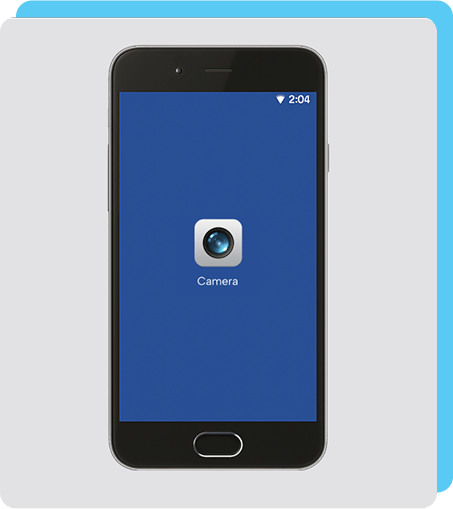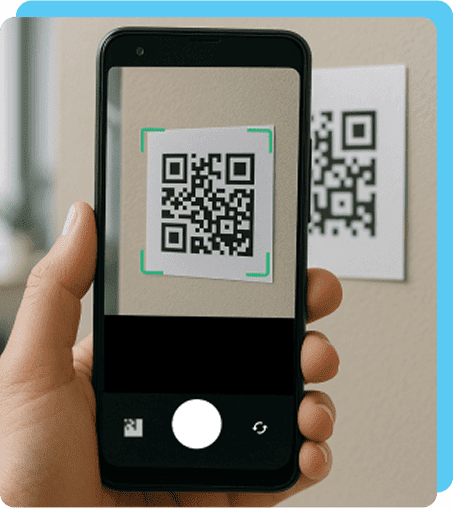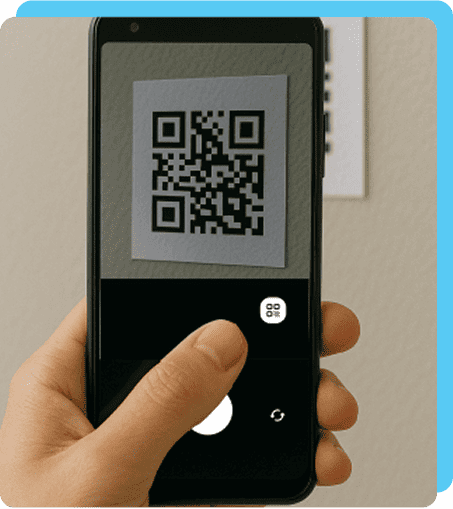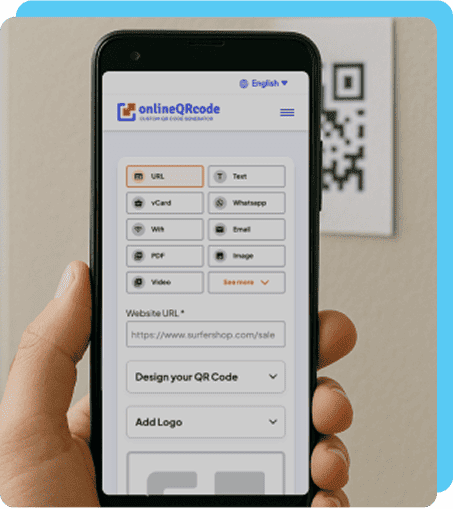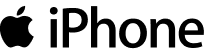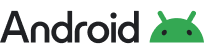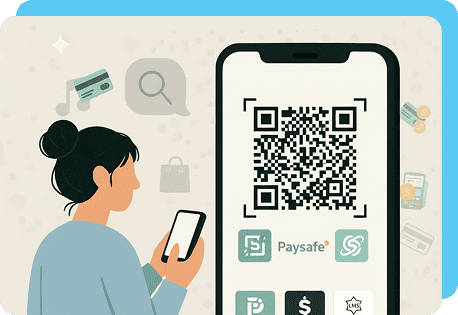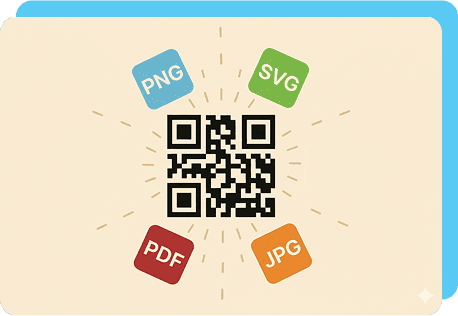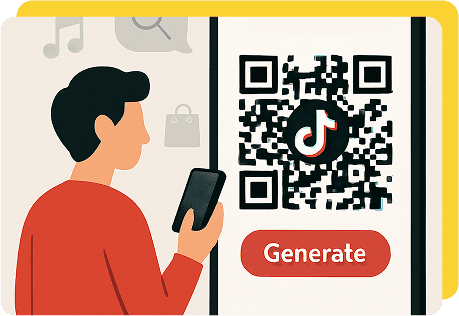Guide to Scanning QR Codes on iPhone and Android
Over 64% of web traffic now comes from mobile devices. With QR codes, you give people instant access to your content with just a scan.
Almost all mobile devices scan QRs in the same way, including iPhones and Android. Both systems have readers already built into them.
How to Scan a QR Code for Android and iPhone
In most cases, QR code readers on iPhone and Android are very reliable. However, if the preview or link doesn’t show up, you can use other quick fixes to get scanning.
Generate QR code ?lang=en-USOther ways to scan a QR code on iPhone
If scanning the QR code for your iPhone doesn’t work right away, here are other options:
- Use the Code Scanner from Control Center
Go to "Settings" → "Control Center," then add "Code Scanner." Access it anytime by swiping down from the top-right of your screen.
- Use Live Text on the camera
If you’re already pointing the camera app at the QR code and nothing automatically appears, you can tap the "Live Text" icon at the bottom right to interact with the code.
- Scan a QR code in Safari
For QR codes in Safari, just press and hold the image. A pop-up will appear with options to open the link or copy the URL.
Other ways to scan a QR code on Android
Try these fixes if you can’t read a QR code with your Android device’s default option:
- Enable QR Scanning in Camera settings
Go to the Camera app settings and turn on "Scan QR codes" if it’s off.
- Use Google Lens
Open "Google Lens" through your Camera app or Google Assistant, then aim at the code. You can also download the app from your device’s app store.
- Browser scanning in Google Chrome
Google Chrome on some Android devices offers QR scanning when you encounter them on a website. Long-press a QR code image on a website, choose "Search with Google Lens," scan it, and open the link. Tap the link once the browser has scanned it.
Note: This feature varies by brand and may not be present on all versions.
Troubleshooting for Apple and Android QR Readers
Even reliable QR scanners don’t always work perfectly. Often, the issue lies with the QR code itself or the environment, like dirt and dim lighting, rather than your phone.
When all else fails, try these troubleshooting tips:
- Dirty lens: Smudges or dirt can block the scanner. Wipe your camera lens and try again.
- Low light: Lighting that’s too dim makes it hard to detect the code. Add more light or increase your screen brightness.
- Wrong distance: Being too close or far prevents detection. Hold your phone 6–12 inches away from the code.
- Damaged or poor quality print: Physical codes can fade, tear, or smudge. Reprint at full size and double-check the code if it works before posting.
How do I scan a QR code on iPhone or Android without the camera?
How Do iOS and Android Scan QRs?
If you know how to scan QR codes on your iPhone, you’ll find it as straightforward on Android. Both work nearly the same way, but with minor differences in how each handles scanning and access to QR features.
Here’s a quick comparison:
|
Feature |
iPhone |
Android |
|---|---|---|
| Built into the camera app | ✅ Uses native Camera app (iOS 11+) | ✅ Works on most devices |
| Scan QR in web browser | ✅ Long-press a QR image in Safari | ✅Long-press a QR image in Chrome |
| QR toggle command | ✅ Add "Code Scanner" to Control Center | ⚠️ Varies; some Android brands (ex., Samsung) include one, while others rely on camera settings |
| Scan from saved photos | ✅ Tap the "Live Text" icon in Photos (iOS 15+) | ✅ Use "Google Lens" in Photos or Gallery apps |
| Third‑party QR scanner apps | ✅ Available via App Store | ✅ Available via Google Play Store |
Can iPhone and Android use the same QR code?
Yes, QR codes are universal. The same code works for both iPhone and Android devices. No matter what type of QR code you’re sharing, scanners on all operating systems can use their phone to access your content.
iPhones and Androids can scan:
- Dynamic QR codes with updated content and tracking data
- QRs that share multiple links
- Codes for YouTube content and other videos
- MP3 QR codes for songs, podcasts, or other voice content
- QR links to social media profiles and content
Using Dedicated QR Scanning Apps
Most iPhone and Android phones can scan QR codes using the default camera app, but there are dedicated apps that offer more advanced features.
Other types of apps, including social media application WeChat and the payment platform PayPal, have also developed basic built-in scanners for easy sharing.
This can be helpful when using the app regularly, so you can scan a QR without having to switch to your camera app.
Can I scan a QR code without an app?
It’s quick and easy to scan a QR code without downloading a separate app. Today’s smartphones have built-in QR readers within the camera app, including iOS 11+ and most modern Android devices.
You can rely on these to scan printed codes on billboards, books, marketing materials like flyers, digital overlays in live streams, YouTube videos, or screenshots.
Final Tips for Easy QR Scanning
A few quick checks can go a long way in making sure that your QR code scans smoothly:
- Make sure the code is clean and clear: Use high-quality images or prints. When posting online, make sure it’s not distorted or blurred.
- Use your default camera first: Most smartphones can scan codes straight from the camera app, so try the code out first.
- Try built-in tools for your OS: Use features like Live Text (iPhone) or Google Lens (Android) to ensure your code works across the board.
- Follow troubleshooting steps: If the camera doesn’t detect the code, adjust the lighting, check the angle, or clean your phone’s lens.
FAQs
Can one QR code work for Apple and Android?
Toggle faqs
Yes, any QR code can be scanned by both Apple and Android devices, although the process may be different depending on the camera or app you use.
QR codes are universal and not platform-specific, so as long as the code links to a valid URL or action, you can access the content without any problems, whether you use iPhone or Android.
How do I scan a QR code inside my phone without using another phone?
Toggle faqs
To scan a QR code saved on your phone (for example, a screenshot), open your camera or QR app, then choose an option like "Scan from gallery" or "Import from photos."
If you have an iPhone, use the Live Text feature in the Photos app.
On the other hand, if you have an Android device, you can use Google Lens or a third-party app to scan images from your gallery.
How do I scan QR Code from Android to iPhone?
Toggle faqs
You cannot scan a QR code from Android to iPhone directly. Instead, try sending the the image or link via message or email from the Android device. Then, open it on the iPhone and scan it using the camera, Live Text, or a QR reader app that supports gallery imports.
How do I scan a QR code that's already on my phone?
Toggle faqs
To scan a QR code that’s already saved on your phone, all you need to do is open a scanner app that supports gallery images.
On Android, use Google Lens or a QR scanner app. On iPhone, open the image in the Photos app, tap and hold the QR code, or use the Live Text feature to detect and open the link.