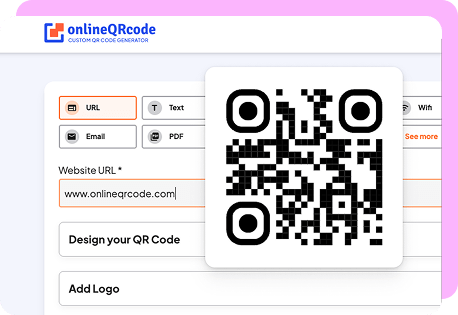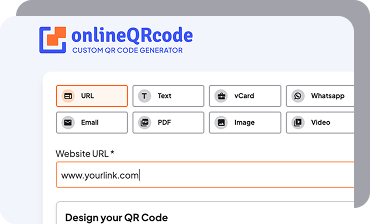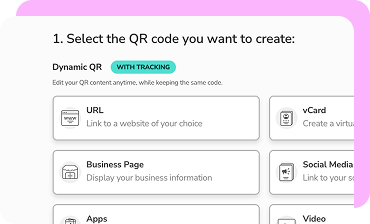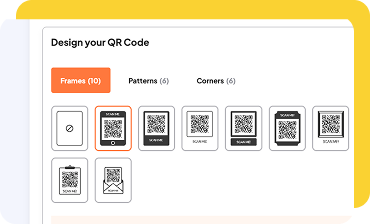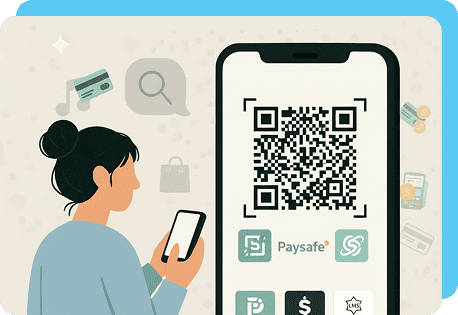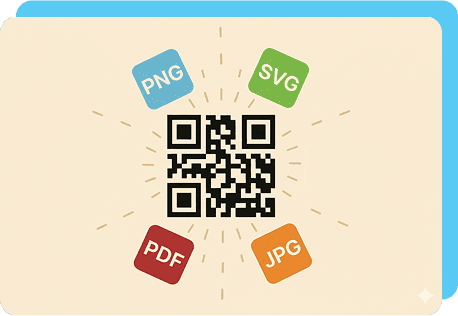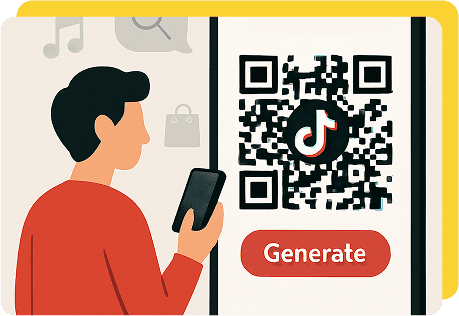How to Create a QR Code for a Link in 3 Steps With OnlineQRcode
With our QR code generator, you can create a custom code that links to your website’s home page, or other types of webpages.
Follow the simple steps below to understand how to make a QR code for a link with our interactive tool.
Can a QR Code Link to Multiple URLs?
If you’re interested in sharing multiple links at once to resources or pages without crowding your marketing material, you can do it in an organized and compact way.
With a list of links QR code, you can link to multiple URLs in a central hub instead of just directing users to a single webpage, which lets you provide:
- Easy access to various destinations with one scan
- Flexibility to update or add new links
- An improved user experience
Examples of How to Make a QR Code for a Link Successful
Regardless of what you link your code to, it’s a great idea to look over some examples to understand how you can get more scans and the different pages you can use it for. Here are some pages you can link your code to.
Link to your website or landing page
If you are selling something or own a business, use your code to link to a landing page so you can bring people to your products. Apart from a landing page, you can link to a personalized welcome message.
Website QR code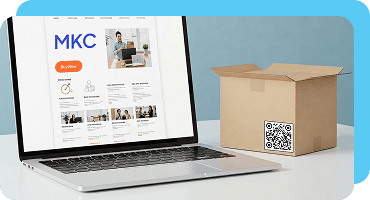
Social media profiles
QR codes can help grow your social media audience with a code that has a link to your social media profile.
Place the codes on materials such as packaging, or shipping inserts with links to your Instagram, LinkedIn, or Facebook profiles.
Social Media QR code
Restaurant menus
Add QR codes to tables at your café or restaurant to offer a quick way to view your menu, or even let your customers leave a review after eating with a link to a feedback form.
If you change your menu dishes often or like to offer different specials, a dynamic QR code lets you update the link without replacing the code.
PDF QR code