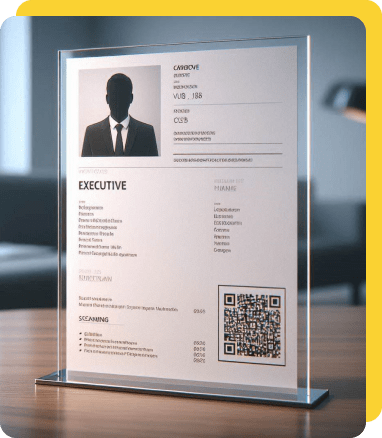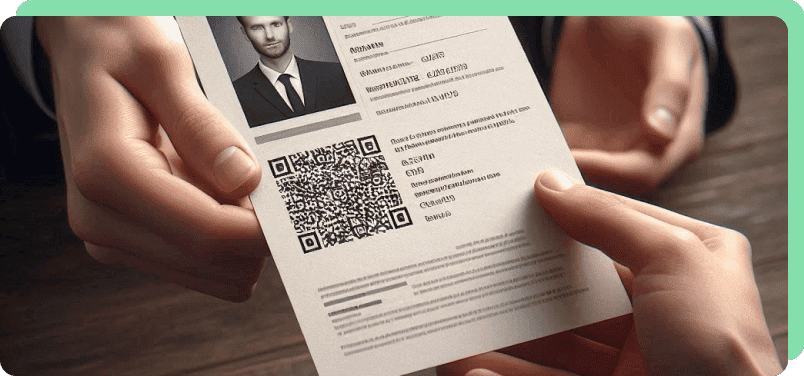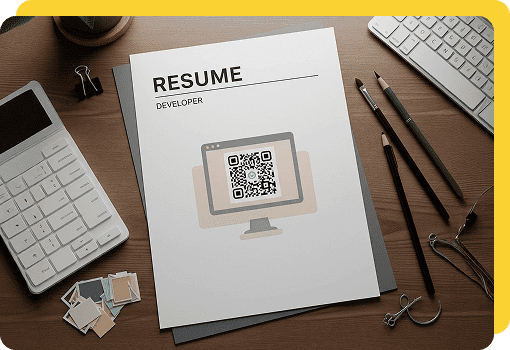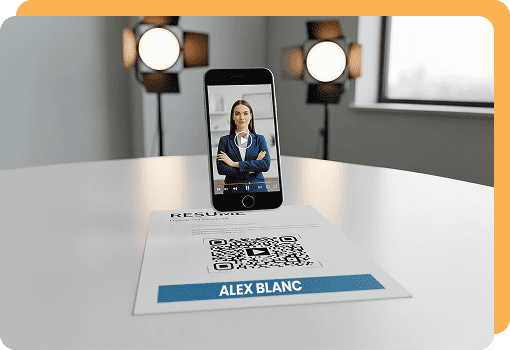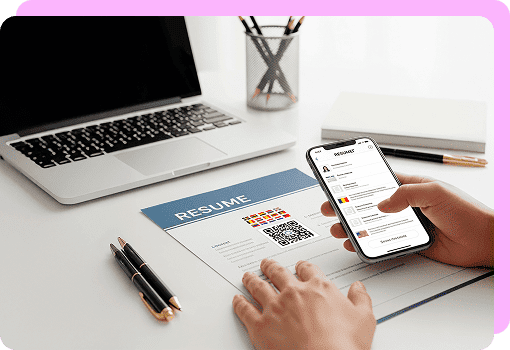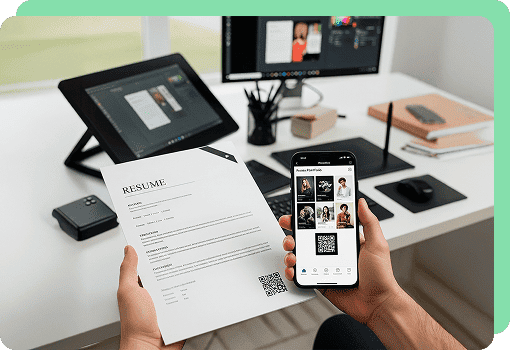Select other examples
Benefits of QR Codes on Resumes
A resume with a QR code can increase your chances of getting hired if you use it right. The scannable code opens a window of opportunities to make yourself stand out as a potential employee:
- Quick link: Hiring managers can find your LinkedIn QR code on your resume and simply scan it with their phone.
- Current technology: Using a QR shows that you’re tech-savvy, wich is useful if you’re looking for a job in fields like web design or digital marketing.
- Interactive = engaging: Hold potential employers’ attention with an interactive QR code on a resume for a video introduction.
- Manage space on your resume: Make your resume more visually appealing moving some of the information online, accessible via the QR code.
- Tracking scans: Monitor how often your QR code is scanned and where those scans come from to measure interest in your resume.
- Multiple content formats: A single QR code can also connect recruiters to your landing page or intro video (not just your resume).
How To Create a QR Code on a Resume
Creating a QR code for your resume using our online generator could not be more straightforward! Find out how to add a QR code to a resume in 4 simple steps:
-
Choose your linked content and QR code type
Choose the type of information you want to encode, such as a URL to your online portfolio, LinkedIn profile, or digital resume. Select the QR code type that best suits your link.
-
Customize the QR code for your resume
Take advantage of our customization tools to create a QR design that’ll stand out on your resume. Play with color, frames, and a call to action until you’re happy with your code.
-
Save your new QR
Click the button to generate the custom QR code for your resume. Then, download the finished product as an image file.
-
Add the QR code to your resume
Import your QR code image file into your resume. Make sure it is well-positioned within the layout so that it stands out and does not make the document feel cluttered.
How to create a resume QR code by uploading the resume file to Google Drive
If you store your resume on Google Drive, you can easily generate a QR code using the file’s shareable link. Here’s how to do it with OnlineQRCode:
- Upload your resume: Go to Google Drive and upload your resume as a PDF. Give it a clear name (e.g., Firstname-Lastname-Resume.pdf).
- Create a shareable link in Drive: Right-click the file and select “Get link.” Set the access so anyone with the link can view.
- Generate the QR code: Go to OnlineQRCode. Choose the URL QR code type and paste your Drive link. Customize the design if you want it to match your resume style.
- Add the QR code to your resume: Download the QR code in high resolution and place it on your resume. Test it on both mobile and desktop to make sure it loads quickly.
Optional: A dynamic QR code lets you update the destination without changing the code. If your resume is in Google Drive, you can keep the same link. Just replace the file using “Manage versions.”
Types of QR Codes To Use on Your Resume
Different QR code formats can help you highlight your skills and experience. Here are the best QR code options to use on your resume:
Best Practices for QR Codes on Resumes
Do you want the QR code on your resume to have maximum impact? Follow these tips to make them more user-friendly and effective in showcasing your qualifications.
Size and positions are key
First, make sure the QR code is easy to notice and scan on your resume.
There are 2 key rules to follow.
- Place it in a prominent location, such as near your contact information.
- Make sure its size is at least 2 cm x 2 cm (0.8 inches x 0.8 inches)
Go dynamic
Use a dynamic QR code. These types of QR codes allow you to update the content linked from your resume without changing the code itself.
When you use OnlineQRCode to create the code for your resume, it will automatically be dynamic. This means you can always ensure your information remains current.
Test that you can scan it from your resume
Always, always, always test QR codes before you use them. You want to make sure the person reading your resume can access your linked content.
Before you send it off to potential employers, try scanning the resume QR code with as many different devices as you can to make sure it works.
If you’re sending a physical copy of your resume, test the QR after printing.
If you’re sending it by email, try scanning the QR on a computer screen.
On the off chance that there is an issue, you can return to our site and fix it.
Make sure the link always remains active
Choose a destination link that will remain online long-term, such as your LinkedIn profile or personal website.
If you use a static QR code, make sure the linked webpage will not be moved or deleted in the future. Avoid links to temporary folders.
Test the QR code on your smartphone from time to time to confirm that the link loads correctly for recruiters.
Consistent personal branding
Keep your QR code consistent with your resume design. Match colors and fonts so the QR code complements your visual identity and the page it directs to.
For example, if your resume has a specific color palette or minimalist layout, include those design elements in the QR code. Use the resume’s colors or avoid a heavy border to prevent the code from overpowering your text.
Make it clear to employers what they will find
Provide a clear call-to-action or label near the QR code on your resume. This should inform recruiters about what they'll access when scanning it.
Go for something short and simple like "Scan for my portfolio" or "View my video introduction".**
Upgrade your business presence. Create a professional QR code today. Set Up QR Code
Professional QR Code Designs for Resumes
QR codes on resumes are used in various creative ways across different professions. They are a fantastic way to showcase unique skills and portfolios.