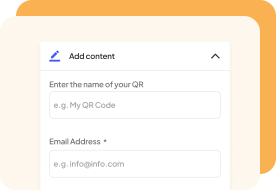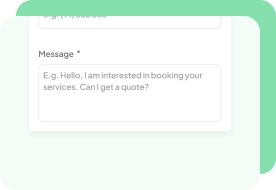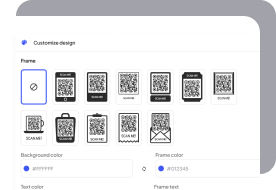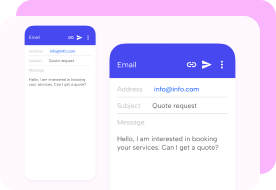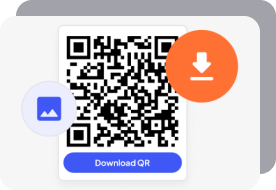Create Email QR Codes for Free
If you need a quick way to help people send pre-written emails simply by scanning a code, our free email QR code generator makes it easy.
All you need to do is add an email address, a subject line, or a pre-written message and share it instantly with your audience using our easy-to-use tool.

What Is an Email QR Code?
An email QR code is a scannable code that opens a new email draft automatically with a recipient, subject, and message.
When scanned by someone, their default email app will launch with all the details, making it faster and simpler to send emails.
You can use this QR code to help people quickly send job applications, event registrations, and more to simplify email communication.
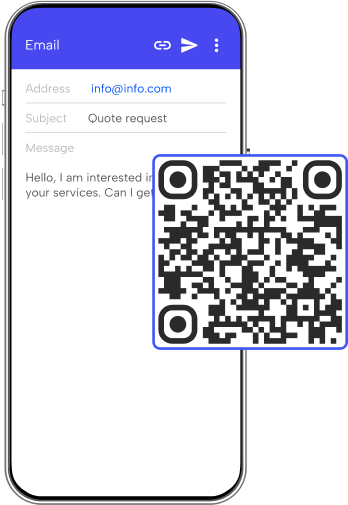
What Information Can Be Stored in an Email QR Code?
An email QR code holds all the typical key details of an email, which helps make sending messages faster. When scanned, it opens a pre-filled email with the following information:
- Recipient email address: Automatically adds the email address of the email recipient.
- Subject line: Inserts the email subject line to make it clear what the email is about.
- Message body: Includes a pre-written message.
By having all of this information in your code, you can quickly send messages and spread information with ease.
Generate a QR code to share any email in seconds!
Benefits of Using an Email QR Code
By using a QR to communicate, you’ll enjoy a number of different benefits. Here’s how using a quick scan code can help you:
- Quick responses: Makes writing an email simple and lets people send their message without any planning needed.
- Professional consistency: Guarantees emails have a single subject and message, which is useful for job applications, RSVPing, and more.
- Pre-filled attachments: Some QR code generators allow links to attachments, which saves people of having to find the file.
- Organized communication: Helps businesses track customer inquiries by setting up predefined subject lines.
- Works across devices: You can create these codes to work on any type of smartphone.
How To Use Our Free QR Code Generator for Email
With our free email QR code generator, you can create your code in seconds; simply follow these steps to get started:
How To Add a QR Code to Your Email Signature
Apart from helping your clients email you quickly, you can also add QR codes to your own email signature.
That way, you can use the code that best fits your needs, for example, sending clients straight to your contact information with a vCard QR code, or providing information regarding your services with a URL code.
To create a QR code email signature in services like Gmail or Outlook, you simply have to create and customize the type of QR code that you want to share with our generator, and then follow these steps:
- Enter your account and open “Settings”, and then select “See all settings.”
- In Gmail, open the “General” tab. In Outlook, click on “Insert.”
- Click on the “Signature” setting (this could also be labeled as ‘Send mail as’ depending on your configuration, and then select “Create new.”
- Title your new signature.
- Click on “Insert Image” in the email signature editor.
- Upload the image of your QR code and then click “OK.”
- Place the code where you see fit and then click on “Save Changes.”
After completing these steps, your email signatures will have QR codes that can help you share your brand with ease.
Email QR Code Uses
There are many ways you can use an email QR code, depending on what you need it for. Check out these examples below to see how you can benefit from using one.
Staying in touch
Print an email QR code on business cards, holiday cards, or invitations so friends, family, or colleagues can reach you easily.
Scanning the code opens a new email, making it easier for your loved ones to stay in contact.
Create QR Codes on Digital Business Cards
Job applications
Include an email QR code on job postings, resumes, or business cards.
Applicants or recruiters can then scan the code to send a pre-filled application or message asking for more information about the position.
Create your QR Code for resume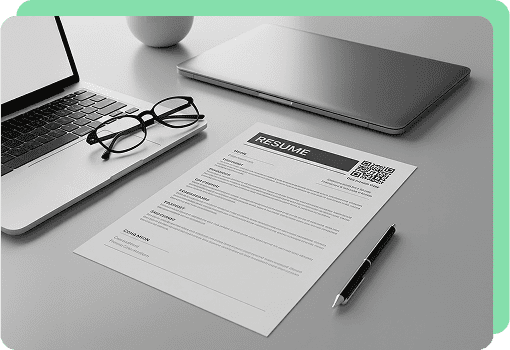
Event registrations
Make it easier for guests to RSVP by adding your code directly onto invitations. After it’s scanned, it opens an email draft with a pre-filled confirmation message.
This lets the people you invite respond without any effort.
Create Invitation QR Code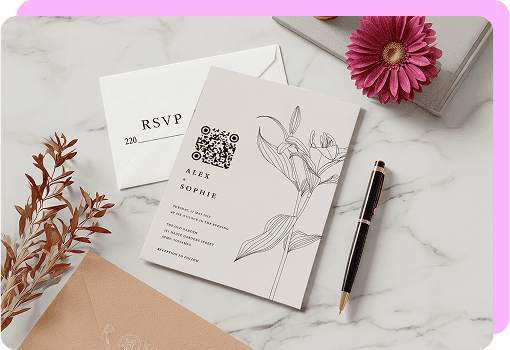
Tips for Using a QR Code Generator for Email
If you want more people to scan your QR code, placing it in a visible area with a simple and understandable message is key. Here are some tips to help you get the most out of it:
- Make it easy to find: Put your QR code on business cards, brochures, email signatures, or packaging so it’s seen right away.
- Use a clear call to action: Add instructions like “Scan to send an inquiry” or “Scan to RSVP” so users know what the email will be about.
- Choose the right size: Use a large enough code that can be scanned easily on both printed and digital materials.
- Customize your code: Add the colors, logo, or frame that fits your style to make it stand out and define your brand identity.
- Test before sharing: Scan the QR code before downloading to make sure the email opens correctly with the right recipient, subject, and message.
Email QR Code FAQs
If you still have some doubts about using or creating your email QR code, check the information below for more useful tips and details.